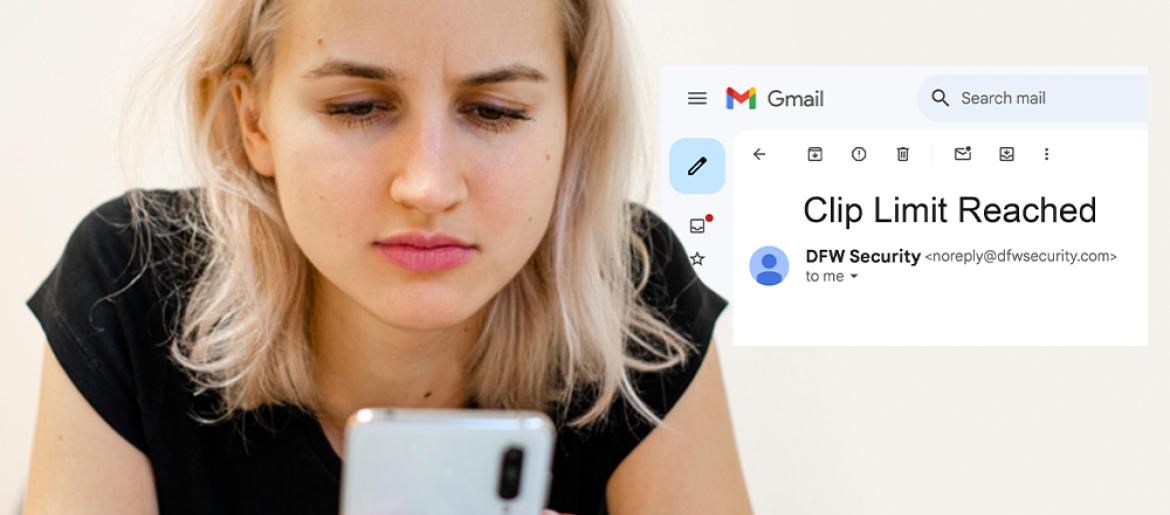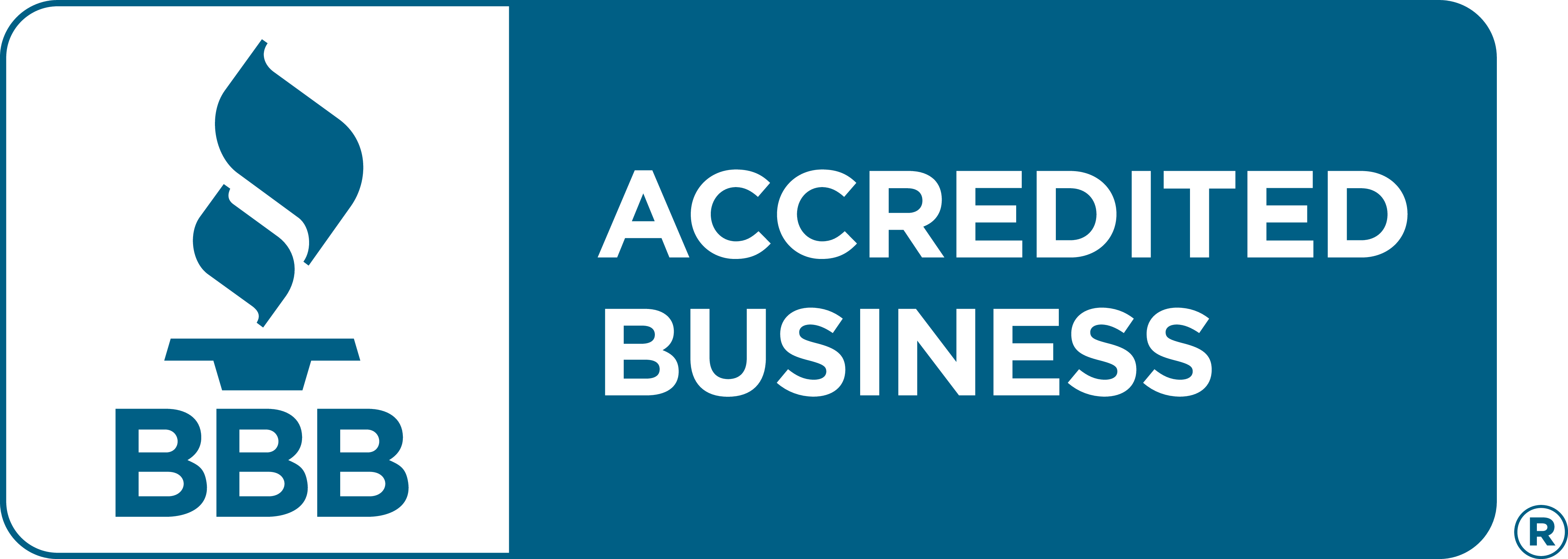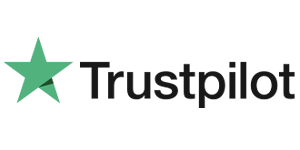Have Your Cameras Stopped Recording? Here's the Fix.
The two most common reasons for your home security cameras to stop recording are 1) Your cameras have become disconnected from the network, or 2) You’ve reached your monthly clip upload limit.
To learn how to power cycle your cameras or reconnect them to WiFi, click here. For storage or clip limits, keep reading.
Monthly Clip Limit Reached
The standard video clip upload allotment for DFW Security customers is 3,000 video clips per month, which should be more than enough for most residential and small business users. If you are approaching your monthly clip limit, you probably just need to make an adjustment to your recording rules. Once you reach your monthly clip upload limit, your cameras will stop recording activity unless there is an alarm.
To avoid reaching your monthly clip limit, configure your video analytics settings to record only important events. Customize when to record, based on:
Object Detection – Is the object in view a person, animal or vehicle?
Schedule – Is it a weekday, weekend, daytime or night?
Status – Are you at home or away? This is determined by activity and/or your phone’s GEO location.
View – Specify areas of interest using ground zones and virtual tripwires.
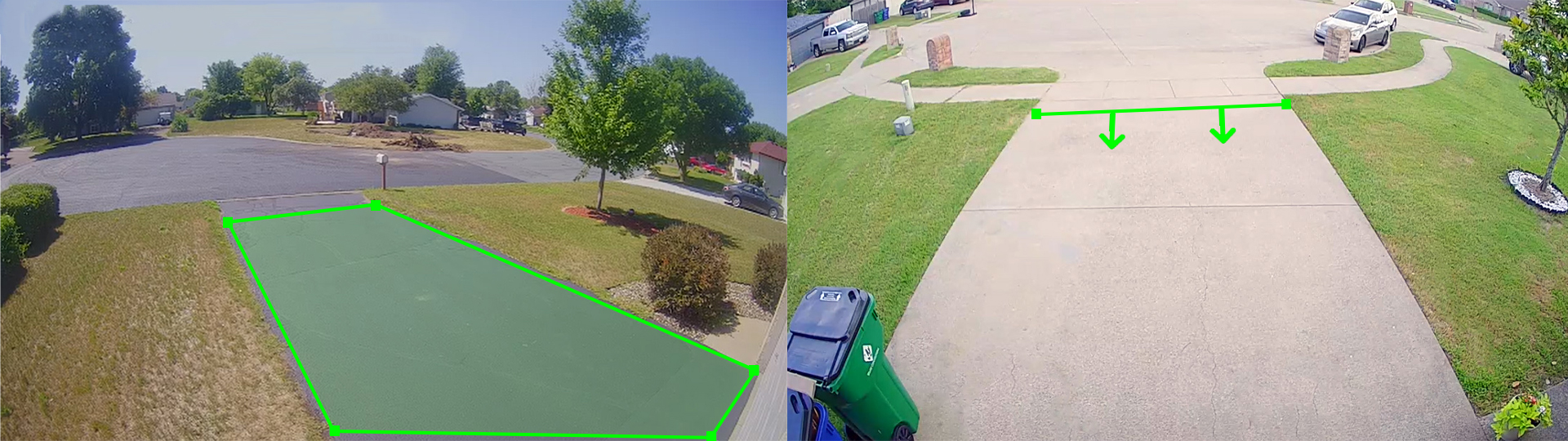
By configuring your home security cameras to only record when notable events occur, you will not waste clip uploads and can stay well below your clip limit.
Video: How to Set Up Ground Zones
Video: How to Set Up Tripwires
Video: How to Set Up Video Analytics for Doorbell Cameras
Frequently Asked Questions
How do I adjust my recording rules?
From the app, navigate to the Video section and click the Gear Icon in the upper right corner. Select Recording Rules.
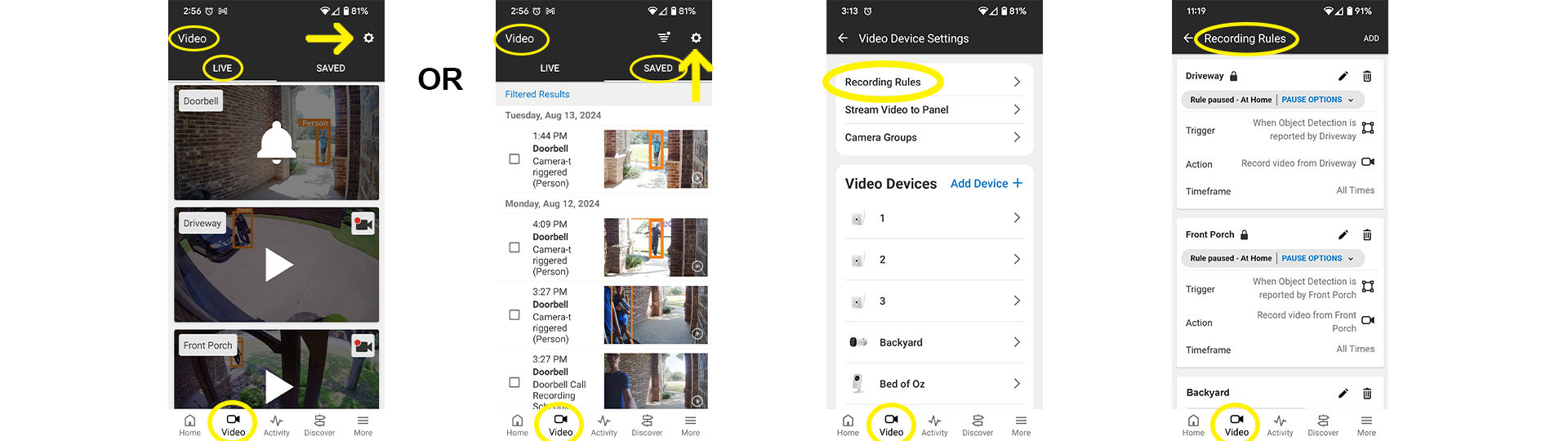
Why am I using so many clips each month?
You may not have video analytics enabled or fully configured, so that you are capturing unnecessary clips, like cars driving by on the street without stopping or pulling into your driveway, or trees swaying in the wind.
When will my clip limit reset?
The 3,000 clip limit resets to zero on the 1st of each month.
What if I need more clips?
If after configuring your rules and video analytics as described above you still feel like 3,ooo clips per month isn’t enough, call us about upgrading your clip limit.
How do I know how many clips I’ve used?
To check the current number of new clips you’ve uploaded so far this month, navigate to the Video screen in your app and click Recording Rules. You’ll see a summary of your monthly video clip uploads. Click on Usage Report for more information. Click Options to see more detailed information about your usage on each individual camera.
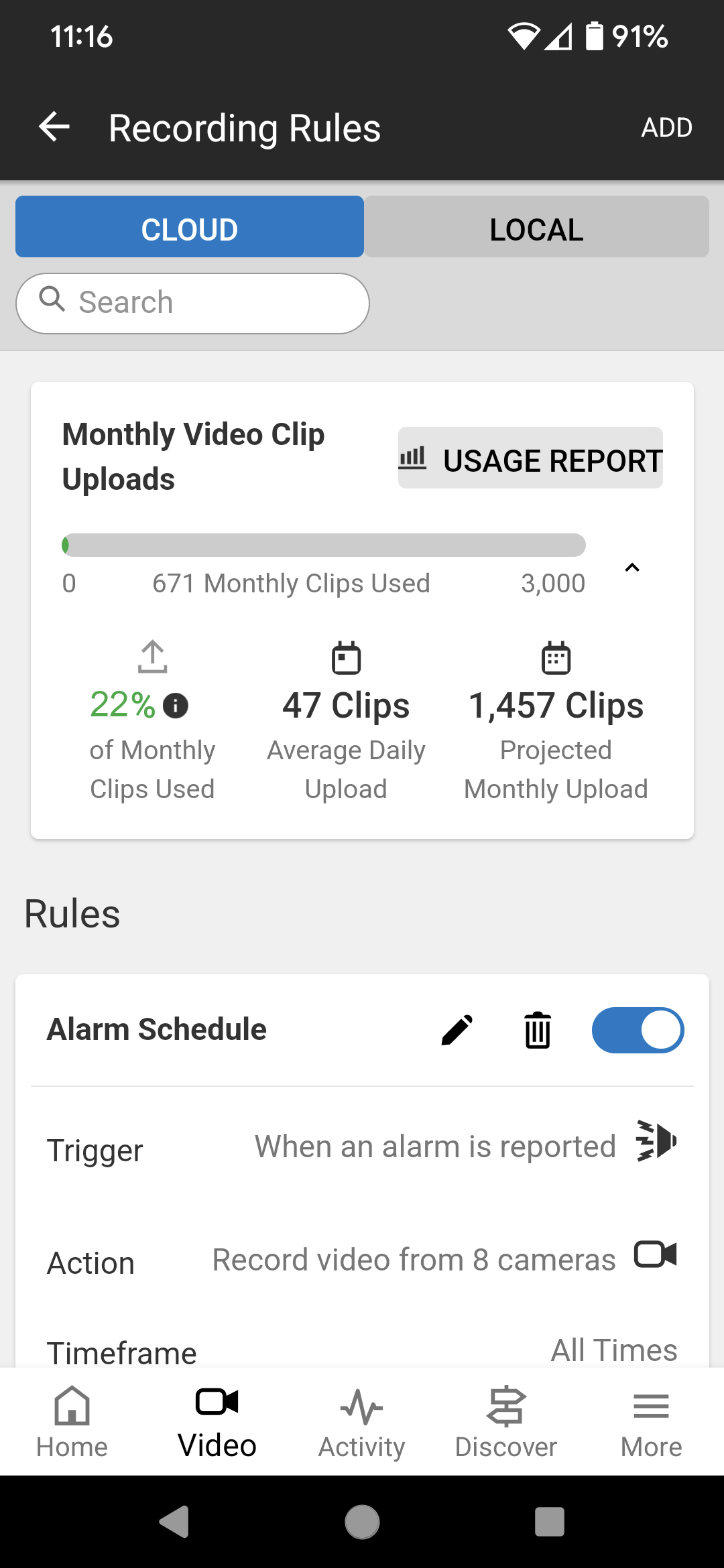
Will you warn me if I’m getting close to my limit?
A notification is automatically sent to the primary email address on the account when you reach 50%, 80% and 100% of your clip limit. You can also enable enhanced clip limit alerts to catch issues early. For example, if you upload 50% of your limit within the fist 10 days of the month.
What if I have an SVR?
Streaming Video Recorders (SVRs) record continuously and are not subject to clip limits.
Online Storage Limit
Don’t confuse your clip upload limit with your online storage limit, as these are two separate items. When you reach your online storage limit, older clips are automatically deleted to make room. Be sure to lock any videos you don’t want deleted by clicking on the lock icon from the thumbnail or playback screen.
If you need help configuring your home security cameras or have questions about anything else, call DFW Security. We’re happy to help!