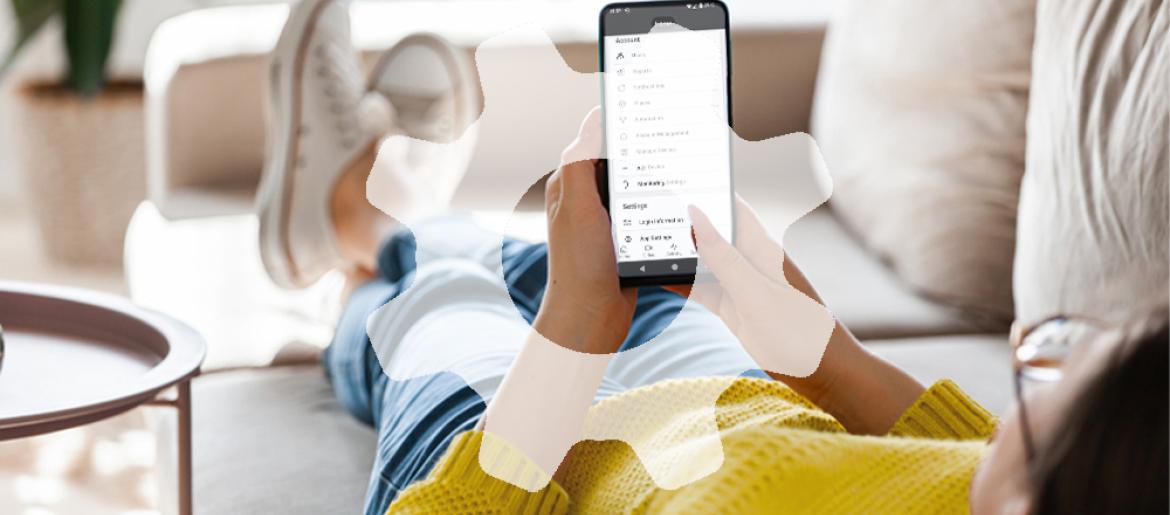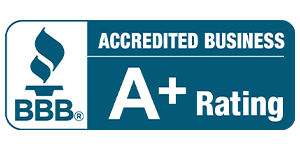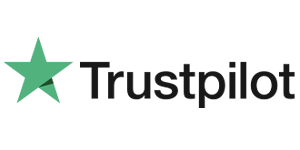How to Configure your Smart Home Security Cameras for the Best Results
Congratulations, you’ve installed smart cameras in your home. But what good does it do to have smart cameras if you aren’t utilizing all their features? Keep reading to unlock the full potential of all the technology packed into your exterior security cameras from DFW Security.
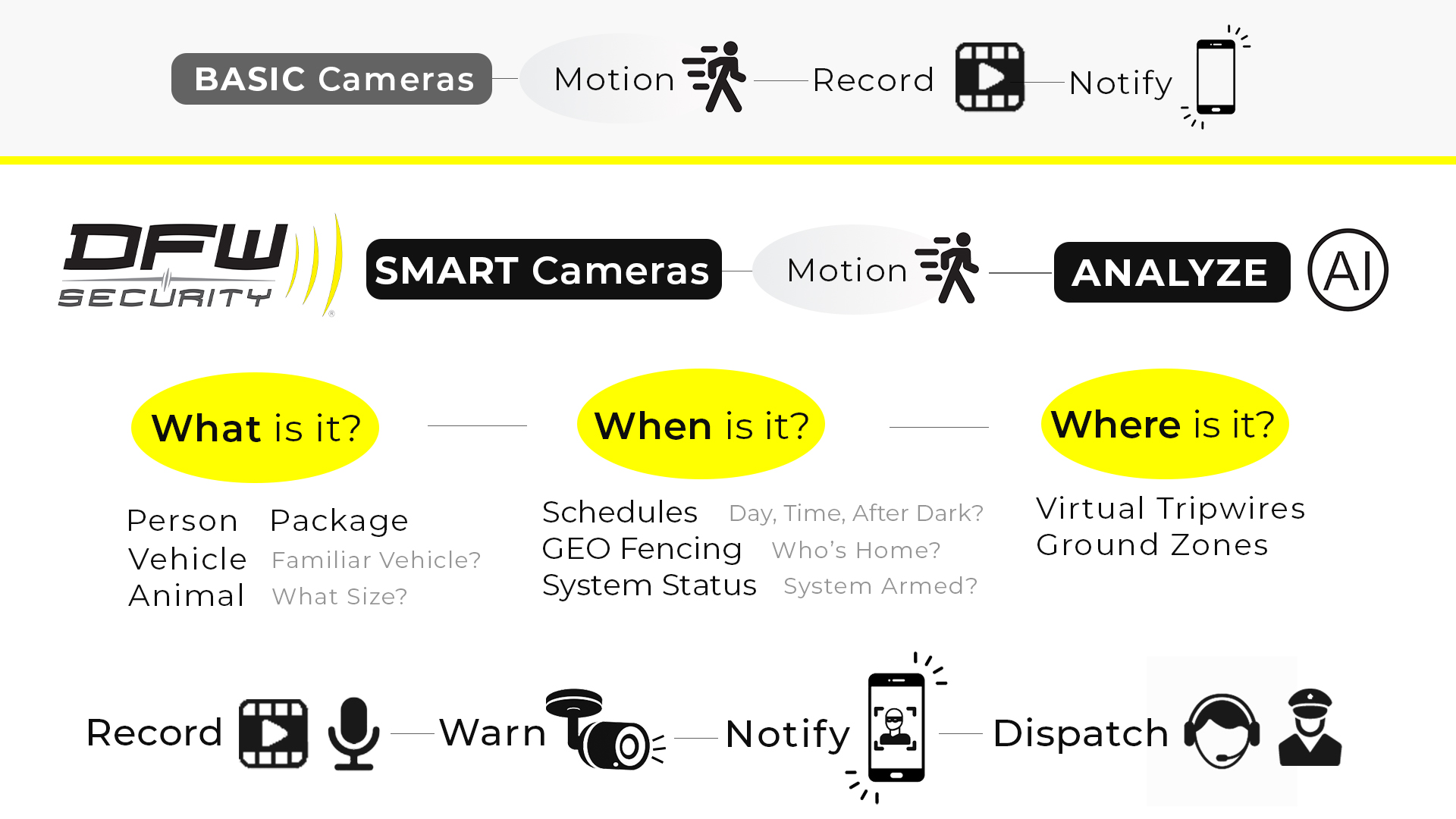
Cameras that are “smart” not only see, but identify what they are seeing, allowing them to take action based on directions you provide at setup. The more information you provide on how you want them to act, the better they work for you. DFW Security technicians configure some sections for you at installation, but it’s best if you review and update the settings in each area to provide an experience that’s tailored just for you. The app and website are pretty self-explanatory and easy to use, but if you need help, just call us!
Note-this article is targeted at cameras used for home security but may also apply to small businesses. Larger commercial properties often utilize a variety of cameras that may have different features and customizations.
Enable Video Analytics
Video Analytics technology uses advanced algorithms and artificial intelligence to analyze your video footage. It detects, categorizes, and interprets that information, and then acts accordingly. Specifically, alarm.com cameras categorize objects by PERSON, ANIMAL, PACKAGE or VEHICLE. They can detect object size and determine whether objects are moving or still, and you can train it to recognize familiar vehicles. For example, you don’t need to know when the trees are swaying in the wind, but you definitely want to see when a person steps onto your front porch.
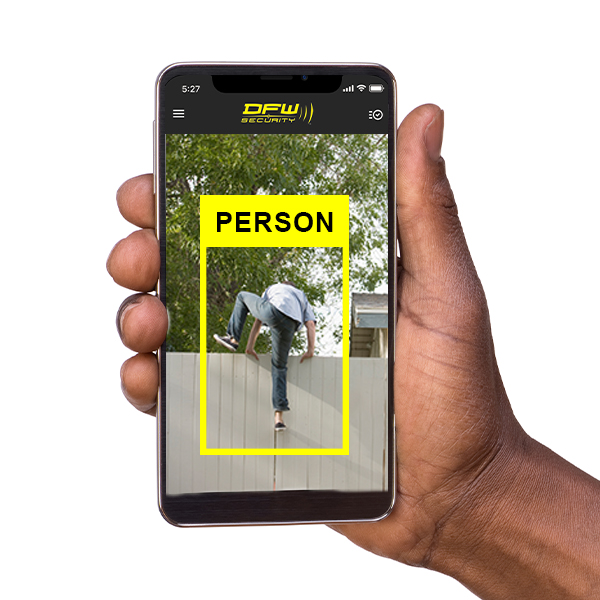
Video Analytics is arguably the most important feature to enable on your smart home security cameras. Without video analytics you are not only in danger of using too much clip storage, but more importantly of being bombarded with useless notifications you will soon begin to ignore.
Watch Video: How to Set Up Doorbell Camera Video Analytics
Establish Target Zones
Everything in your camera’s view may not be of importance to you. Use Ground Zones and/or Virtual Tripwires to designate which areas to watch.
For example, create a ground zone on your driveway to notify you when a car pulls in and stops, but to ignore cars driving by on the street. Or use a virtual tripwire to warn someone stepping onto your porch but stay quiet when people are leaving.
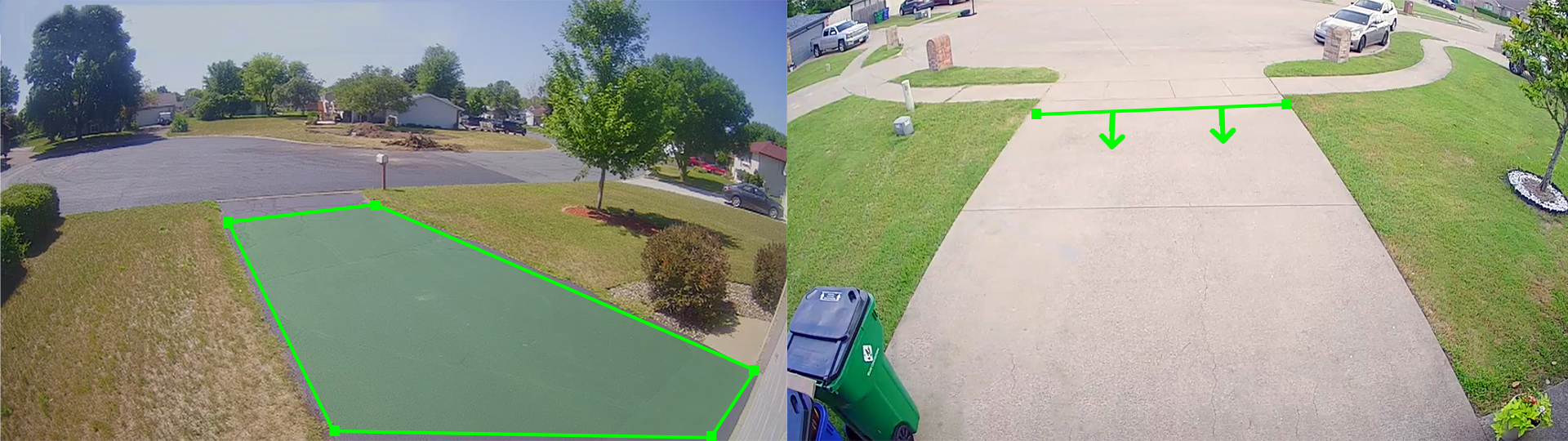
Watch Video: How to Set Up Virtual Tripwires
Watch Video: How to Set Up Ground Zones
Create Rules and Schedules
If you normally have a lot of activity during certain times, you may wish to filter out routine activities to prevent unnecessary alerts and recordings that take up space. You can set up custom schedules for each camera and for each person.
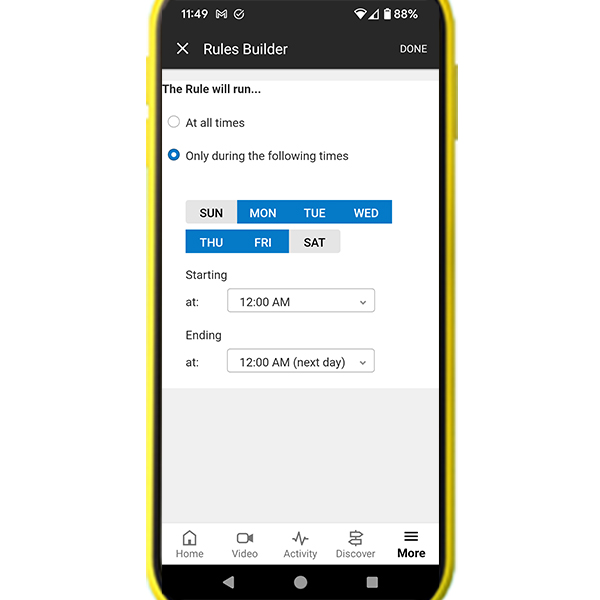
Configure Notifications
Filter out unnecessary alerts by customizing your smart camera notifications.
Each type of notification can be adjusted based on:
- -Schedule
- -Mobile Device Location (GEO Fence)
- -Alarm system status (Armed/Disarmed)
- -Video Analytics Object Detection (Person, Vehicle, Animal, Package)
Alerts can be configured separately for each user. You can also enable “unexpected activity” alerts for unusual activity that occurs outside normal patterns.
Alert Types:
- -Push Notifications
- -Text Message / SMS
Enable Audio Alerts
Newer alarm.com outdoor cameras are equipped with perimeter guard ™ in order to scare off would-be intruders. You can configure your home security cameras to whistle or beep and/or flash the LED when they detect a person. You can also speak through the camera when viewing the live stream or activate a siren sound.
Watch Video: How to Set Up Perimeter Guard
Utilize GEO Fencing
Connect your family’s mobile phones to the system to set up virtual GEO fences around your property or neighborhood.
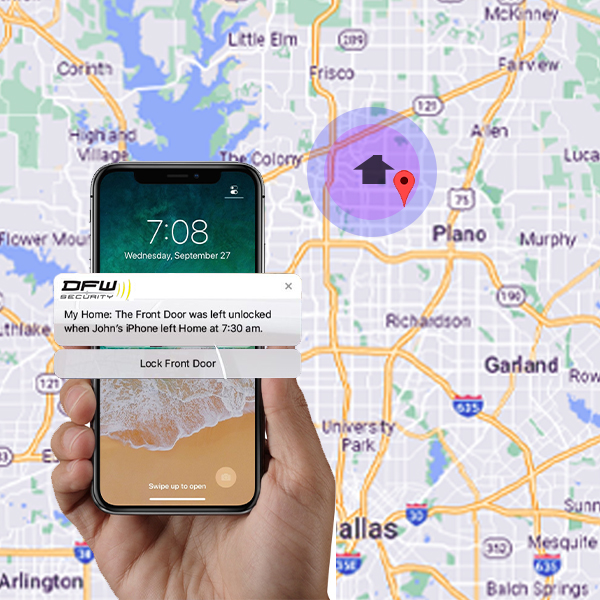
Your alarm system can use this information to determine whether you are home or away when recording video or sending alerts. You can also be reminded to arm your security system or close your garage door when the system knows you’re away from home. For even more control, draw multiple boundaries, such as a farther one for when you’re leaving and a closer one for when you’re coming home.
Set Up Voice Control
If you use a voice assistant at home or on your mobile devices, you can set your DFW Security alarm system to use voice control with Alexa, Siri and/or Google Assistant. Make sure you know exactly what your security devices and actions are named and follow the instructions on your device to configure voice commands.
Create Scenes
Make life easier with preset shortcuts for one-touch commands. Press one button to initiate a series of events relating to your home security system and any connected smart home devices. For example, you could create an Away scene to arm your alarm system, lock your doors, adjust the thermostat and turn off your lights - all with just one touch.
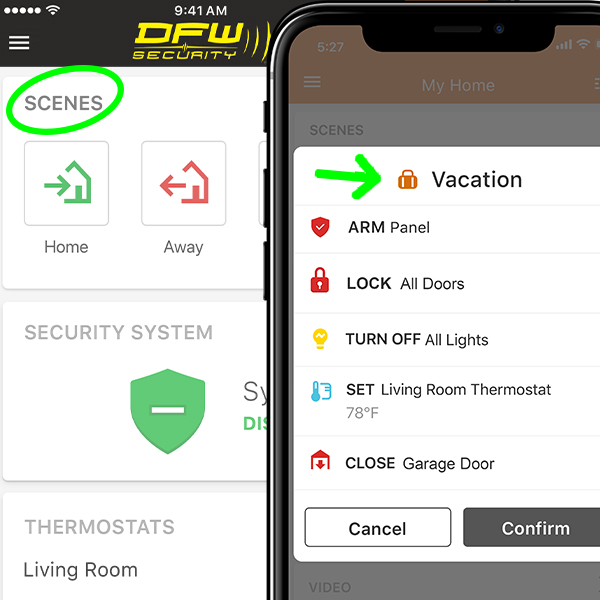
Integrate with Smart Home Devices
In order to do even more with your DFW Security cameras, consider integrating additional smart home devices. Then you can control them all with the same app and unlock even more capabilities.
Control:
- -Locks
- -Lights
- -Thermostats
- -Garage Doors
- -Alarm
- -Cameras
When you purchase most smart devices from us, our licensed technicians can professionally install and configure your system. If you already have smart devices utilizing Z-Wave technology, we can walk you through how to connect them to your alarm system over the phone, but they won’t be covered under any warranty.
Add the SVR
In addition to all the features listed above, you may elect to add a Streaming Video Recorder (SVR) to record video 24/7 in addition to video clips. For more information about the SVR, contact us.
Thank you for reading these important steps to making sure your cameras are set up to utilize their full potential. Our local experts are always happy to answer any questions that arise. Thank you for choosing DFW Security to protect your home and family.